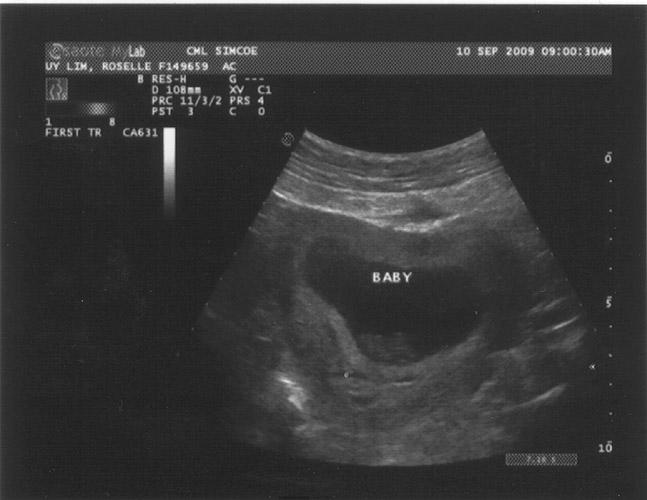48 Hour Emotional Rollercoaster
The past 48 hours have been the most trying of my life.
It started Saturday night when Rosey yelled for me to help her in the bathroom. She was bleeding. A lot. Unfortunately, there was nothing I could do other than be there for support. We spent an hour in the bathroom and were positive that Rosey had miscarried. Finally, once all the bleeding had stopped, I packed her into the car and drove down to the local hospital.
We waited three hours for a doctor to examine Rosey and in that time we ran through the gamut of emotions. At 3am Rosey was examined, and the doctors were fairly confident that she had, in fact, had a miscarriage. They scheduled an ultrasound for Monday to confirm that everything had passed and that she was not at any risk of an infection.
Obviously, we were both completely devastated. Rosey’s pregnancy so far had been extremely difficult with her sleeping 18+ hours a day and unable to eat. (She had lost nearly 10 lbs.) But we didn’t want it to end like that.
We talked a lot about our situation on Sunday, and Rosey was feeling physically better, which was at least a small positive.
On Monday afternoon, we went in for the ultrasound and received the surprise of a lifetime…
Our baby was still there! Heart still beating. It had not even moved!
Rosey was hysterical.
I was stunned.
What had just happened? How could Rosey lose that much blood and clots and everything be okay? All we had was questions, and no answers. The medical centre quickly scheduled us in for an appointment the next day. There they performed another set of tests on Rosey and everything looked good. No signs of any trauma.
The doctor were not able to explain what exactly had happened, and could not rule out a potential miscarriage in the future, but at the moment the baby is doing well, and Rosey is feeling a lot better. They’ve prescribed new medication to help alleviate her morning sickness and allow her to eat.
It’s a nerve wracking time for us now. We overjoyed that we hadn’t lost the baby, but so scared about what might happen. All we can do is try and stay positive. Whatever happens will happen and there’s not much we can do to prevent it.
Hopefully our trip to Ottawa this weekend will take our mind off the potential bad. I just want the rest of the pregnancy to go smoothly. No more scares. One normal, health baby at the end.